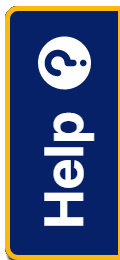Objective
Objective
Create, edit, and collaborate in real-time with the free Google Slides application
Materials
Computer, smartphone, or tablet to access Google Slides
Time required
10 minutes
Background
Anytime two or more people get to work on a project together, our chapter immediately encourages the use of Google Slides to visually enhance team collaboration. Our National Honor Society chapter has had great success using Google Slides to creatively share ideas, photos, service projects, and more.
Here are just a few ways my NHS chapter uses Google Slides to enhance leadership, service, and connection:
- Advisers and members from different states easily connect to collaborate on projects such as our Virtual Holiday Party and T-shirt design.
- Officers and members create e-portfolios to highlight service work and reflections. This artifact has made letters of recommendation easier for our advisers.
- Advisers and faculty council share biographies and interests.
- NHS and NJHS officers add project slides to create an inspirational movie for their induction ceremony.
- Flyers and newsletters are designed together using slides.
- Officers are given a deadline to update slides weekly for our interactive online chapter meetings.
- Teachers can use class slides to make lessons or meetings more interactive and personalized.
Procedure
To begin building your slides:
- Sign into Google Drive with your Gmail account. Select New in the left list pane and select Google Slides.
- Click on the plus sign to create a new presentation. Select all appropriate settings and options under the File menu.
- Insert hyperlinks, images, or videos by clicking the Insert tab in the top menu.
- When the presentation is complete, click File > Download as and choose your desired file format (PDF, PPT, etc.).
- All changes are automatically saved in Drive. Revision history may be accessed by clicking on All changes saved in Drive to the right of the Help tab in the top menu.
To begin collaboration:
- Send the link to view via email or create a QR code for students to scan with a mobile device.
- Set a due date and send a reminder to encourage slide contribution through File > Email collaborators.
- Add comments and notes to the project during collaboration.
- Watch your project come to life!
Processing
Creating slides as a team, in real-time, has been an integral part of our online chapter’s success. A calendar reminder with a due date is a best practice we use to encourage as much participation as possible. Creating placeholders with names also supports accountability. It is then easy to see if there are officers or members who are not contributing to the project. The creative possibilities with this free tool are endless!
Stephanie Steenstra is a language teacher, Rotary Ambassadorial scholar, and adviser for National Honor Society at California Connections Academy. She may be reached at [email protected].
To view a sample project, visit www.tinyurl.com/samplegoogleslideshow.